Help Center
Answers to frequently asked questions & solutions

How to create a Campaign?
The campaign feature allows you to re-group some links and will generate a special link that you will be able to send to people.
That special link will allow them to see all links in the campaign and use them. Campaigns also aggregate statistics for all links in that campaign.
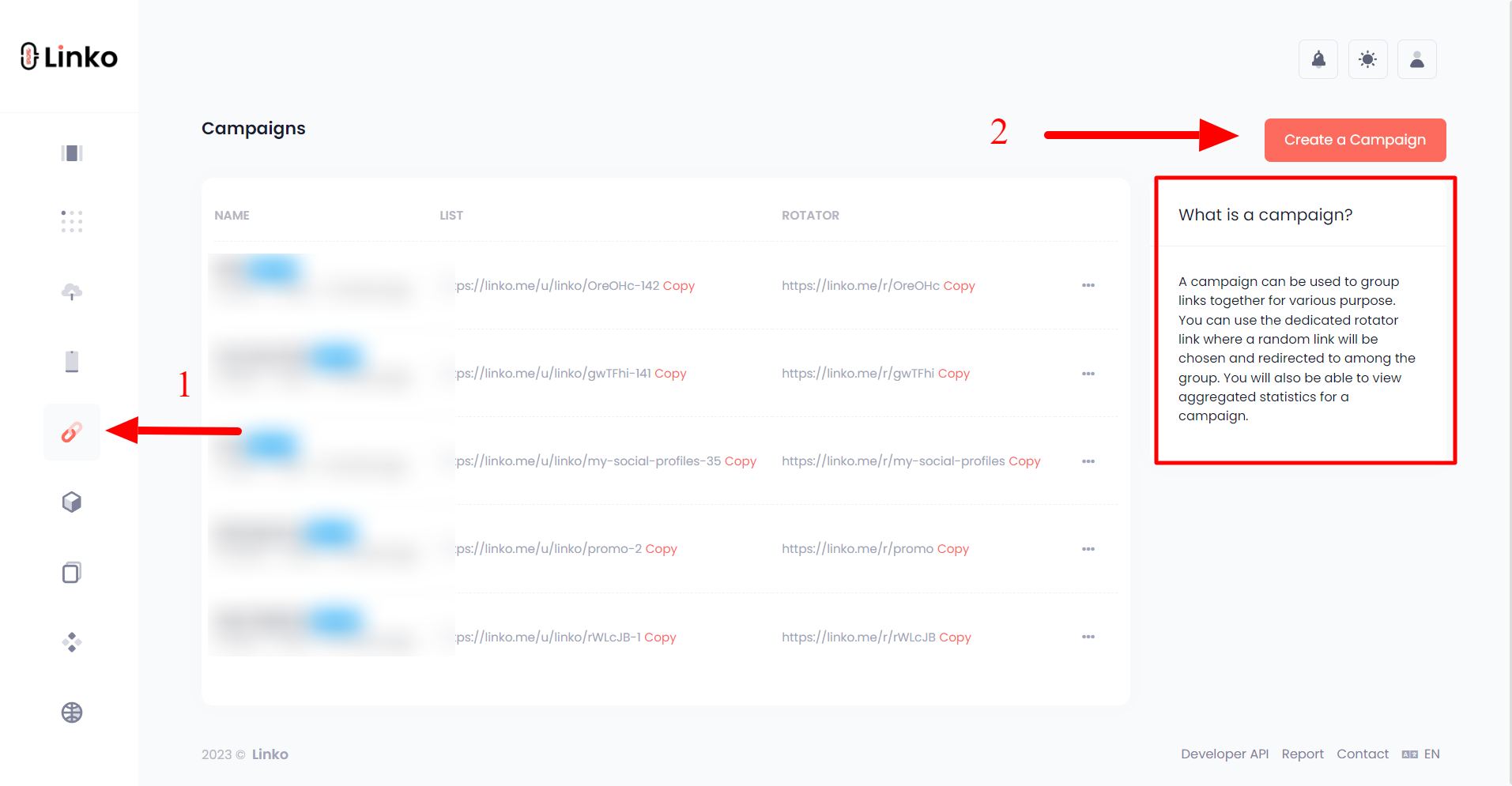
How to add a link to a Campaign:
- Select ( check ✓ ) the links you want to add to the campaign from your dashboard.
- After you selected all your desired links, click on the " scope icon ⯐ " from the link's "top bar options/icons".
- You will see all of your campaigns in a "dropdown menu", and you can add your links to that campaign.
- If you don't see any campaigns, then you will need to create one first.
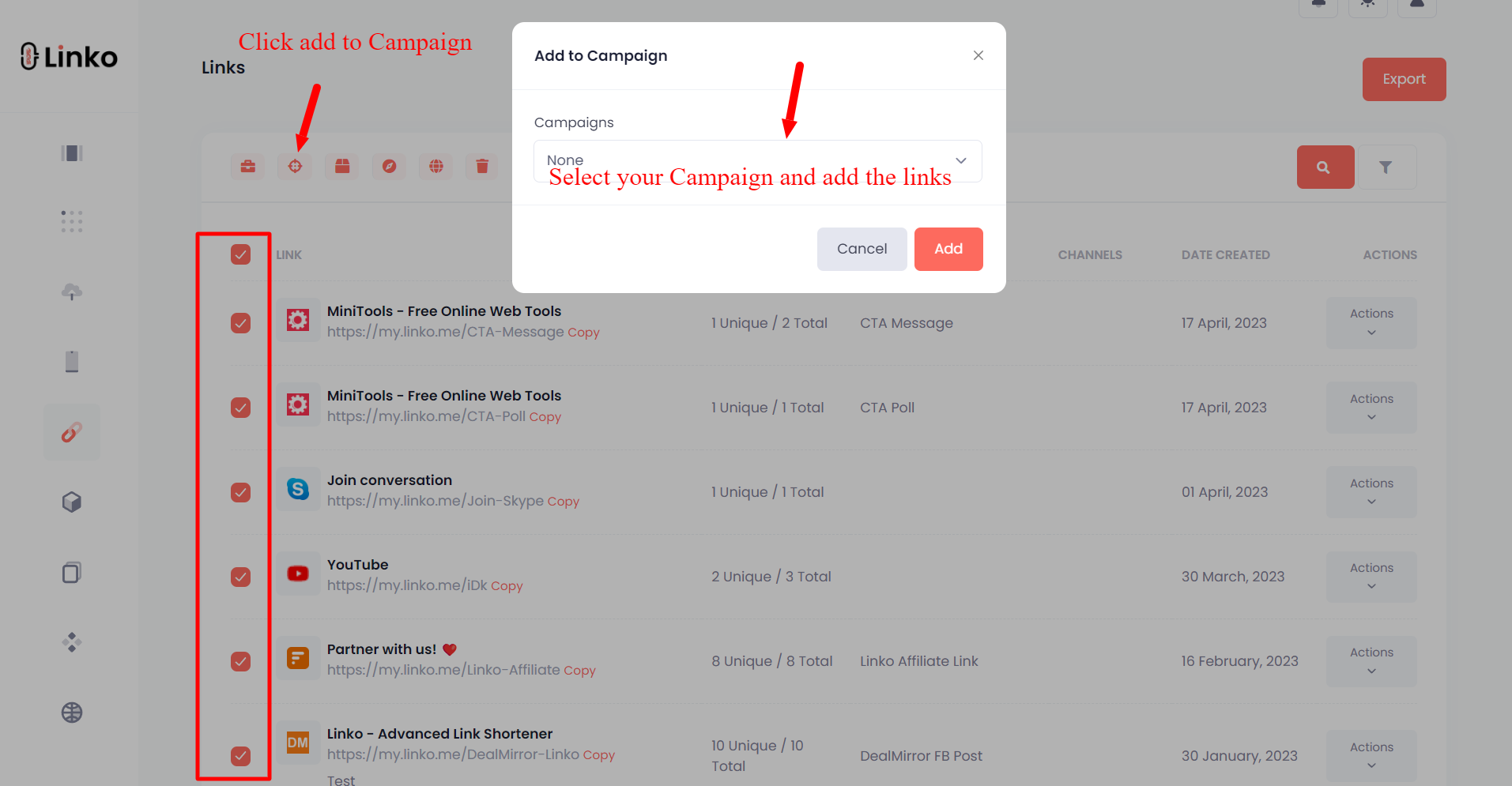
Campaign List
You need the following settings to generate the list page to access and share a campaign list. This is because the list page will use the same appearance as the default profile.
- First, you need to set a Bio Page as "Default" from your Bio Pages.
- Second, you need to set the account status as "public" in the user dashboard settings.
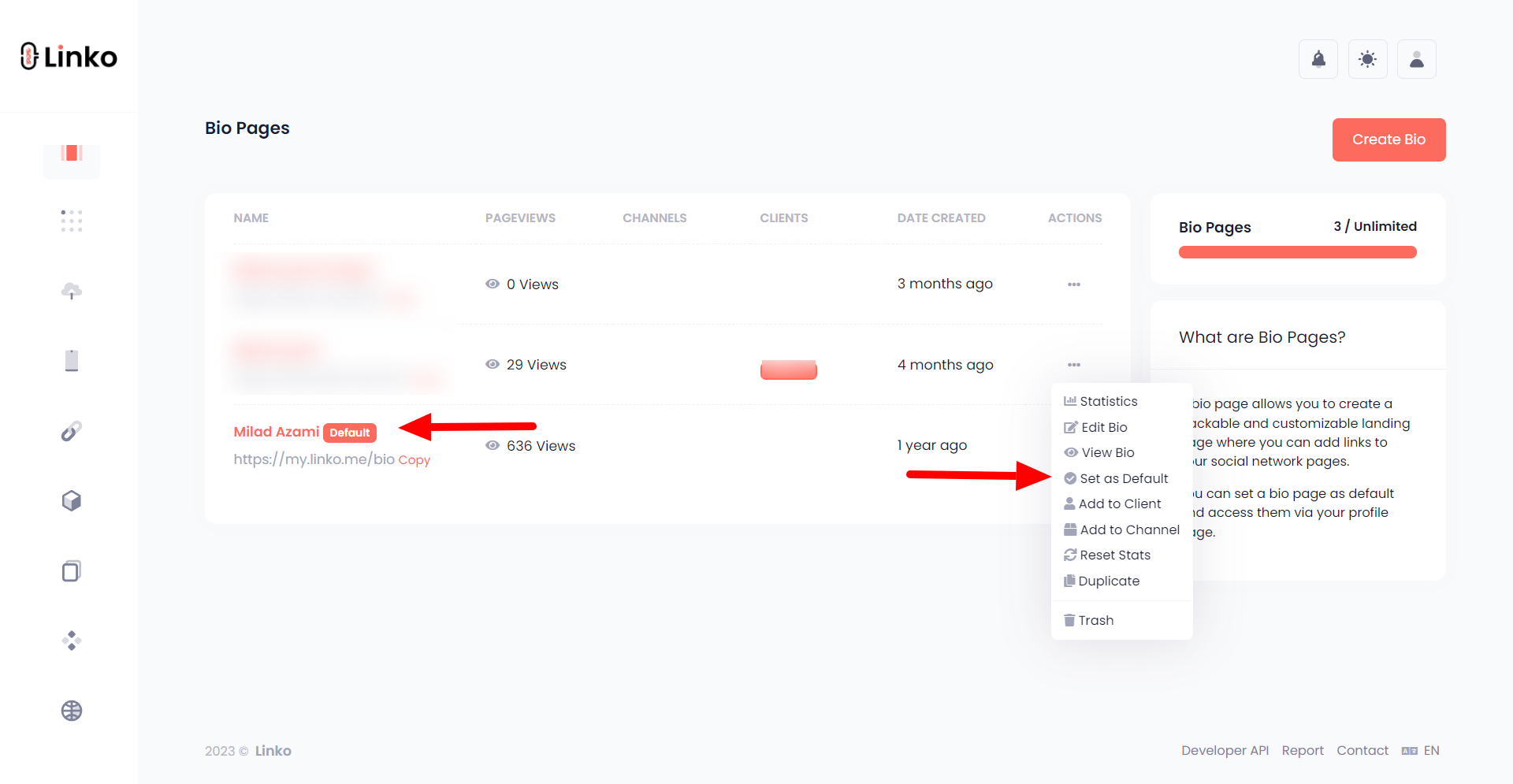

Links Rotator
This new feature allows a campaign to act as a rotator. The unique link will rotate links randomly and will send the users to a short link within the campaign.
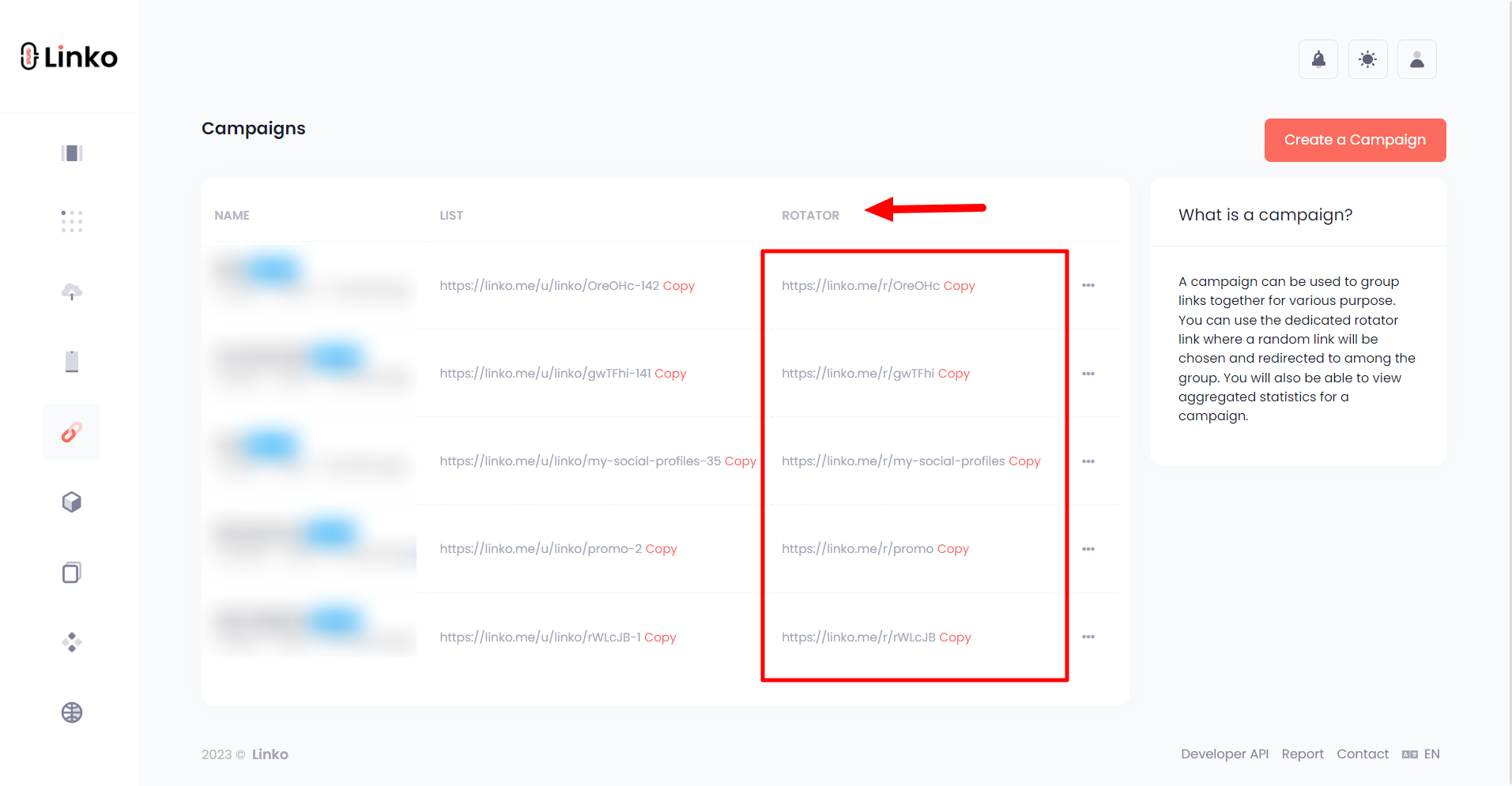
Related Questions
How to create a channel?
What are Channels?
Channels are great for organizing your links, QR codes,...
How to add a Team Member?
What is a team management feature?
The new team feature allows you to...
What is Verification?
The verification feature has been released in our new update. Now users can submit a document to...
How to create a Custom Splash Page?
What is a Custom Splash Page?
A custom splash page is a transitional page...
How to create a Campaign?
The campaign feature allows you to re-group some links and will generate a special link that you...